FaxPress Plus, the FaxPress Enterprise client, is the primary administration and fax transmission utility used to manage FaxPress Enterprise users and administer Enterprise units, as well as send and receive faxes.
The FaxPress Enterprise Web Interface, a web-based server configuration, administration, and faxing utility, also provides administration and fax transmission features, comparable to FaxPress Plus. See Using the Web Client Interface for more information.
Examples of a few FaxPress Plus functions include:
| ■ | Sending and receiving faxes |
| ■ | Adding and deleting users |
| ■ | Configuring FaxPress Enterprise server and user properties |
| ■ | Starting and stopping FaxPress Enterprise services |
| ■ | Managing, job queues, phone books and cover pages |
The FaxPress Plus interface offers six different folder views. The FaxPress Plus folder views include Mailbox, Contacts, Personal Folders, Administration, Archive, All Folders.
When accessed initially by the Administrator, FaxPress Plus opens by default to the Mailbox view. To access the different folder views, use the row of icons located at the bottom of the FaxPress Plus interface.
Expanding the FaxPress Plus window vertically will relocate the icons vertically, and identify them by name.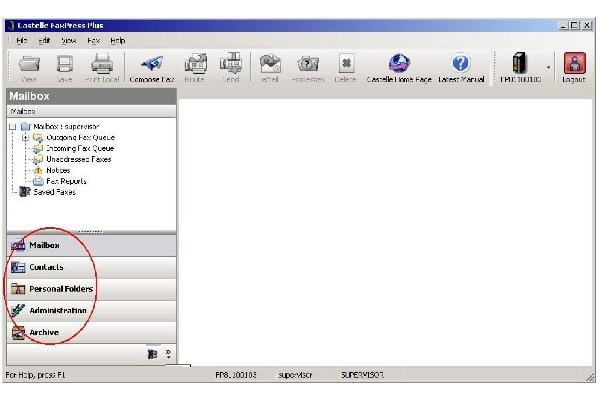
The Administration folder and Unaddressed Faxes folder appear only for users logged in with Administrator privileges.
The FaxPress Enterprise Archive must first be configured to be operational. Refer to Archiving Faxes for more information.
The All Folders view, selected by clicking the All Folders icon, displays all the content of all of the folders in tree structure layout, and also includes the FaxPress Neighborhood. The FaxPress Neighborhood branch, when expanded, displays FaxPress, FaxPress Premier and FaxPress Enterprise servers on the immediate network segment, as well as FaxPress, FaxPress Premier and FaxPress Enterprise servers on remote network segments that have been added to the FaxPress Enterprise Neighborhood. (See Locating a Remote Enterprise or Enterprise Redundant Server for more information on adding remote servers to the FaxPress Neighborhood.)

On a Novell network, all FaxPress Enterprise servers are displayed, rather than just those FaxPress Enterprise servers on the same TCP/IP segment.
The FaxPress Plus Administration view provides access to Enterprise features, services and administrative functions.

The Administration folder will not appear for users logged in without Administrator privileges.
Starting FaxPress Plus and Logging In to the FaxPress Enterprise
To start FaxPress Plus, the FaxPress Enterprise client, follow these steps:
| 1. | On a workstation with the FaxPress Enterprise Client for Administrators installed, log in as Administrator, or as a user assigned Administrator rights, by going to Start>Programs>FaxPress Plus>FaxPress Plus. |
| 2. | In the FaxPress Login window, enter Administrator in the User Name field. Leave the Password field blank. By default, the password for the Administrator user is blank. |

Although the Administrator account is initially set with a blank default password, we recommend that you set a password or establish your personal mailbox with Administrator privileges. See Configuring the Supervisor Account for information on resetting the password.
| 3. | If this is the first time you’ve logged in, you will be prompted to activate the FaxPress Plus software. |

Enter your FaxPress Plus Activation key code and click Enable, or select Obtain Key from Web to get your activation key. You can also choose to license the software later by going to the Software Activation Key folder in FaxPress Plus. See Activating the FaxPress Plus Software for details.
| 4. | If there are three or fewer FaxPress, FaxPress Premier and FaxPress Enterprise servers on your network, FaxPress Plus will be the first window to appear. If there are more than three FaxPress Enterprise and FaxPress servers on the network, or if the server is on a different network segment, the FaxPress Accounts window will appear, requiring you to select and add a server to log into. |

For more info on logging into a FaxPress Enterprise located on a different network segment, see Locating a Remote Enterprise or Enterprise Redundant Server.
Accessing Additional FaxPress Enterprise Servers
Once you’ve started FaxPress Plus and logged into one FaxPress Enterprise server, the other FaxPress Enterprise servers on the network are easily accessed two different ways.
| 1. | From the All Folders view, you can log into additional FaxPress Enterprise servers on the network by expanding the FaxPress Neighborhood, and either double-clicking a Enterprise serial number/name, or right-clicking on the Enterprise serial number/name and select Login As.... |

| 2. | From any of the folder views, you can use the FaxPress Enterprise server icon to select and log in to any of the FaxPress Enterprise servers on the network. Once logged in, you can use the server icon to move easily from server to server. |

|
FaxPress Enterprise & Enterprise Redundant WebHelp
Last Updated: 11/1/2007
E-mail this page |
Castelle 855 Jarvis Drive, Suite 100 Morgan Hill, CA 95037 Toll-free 800.289.7555 Tel 408.852.8000 Fax 408.852.8100 |